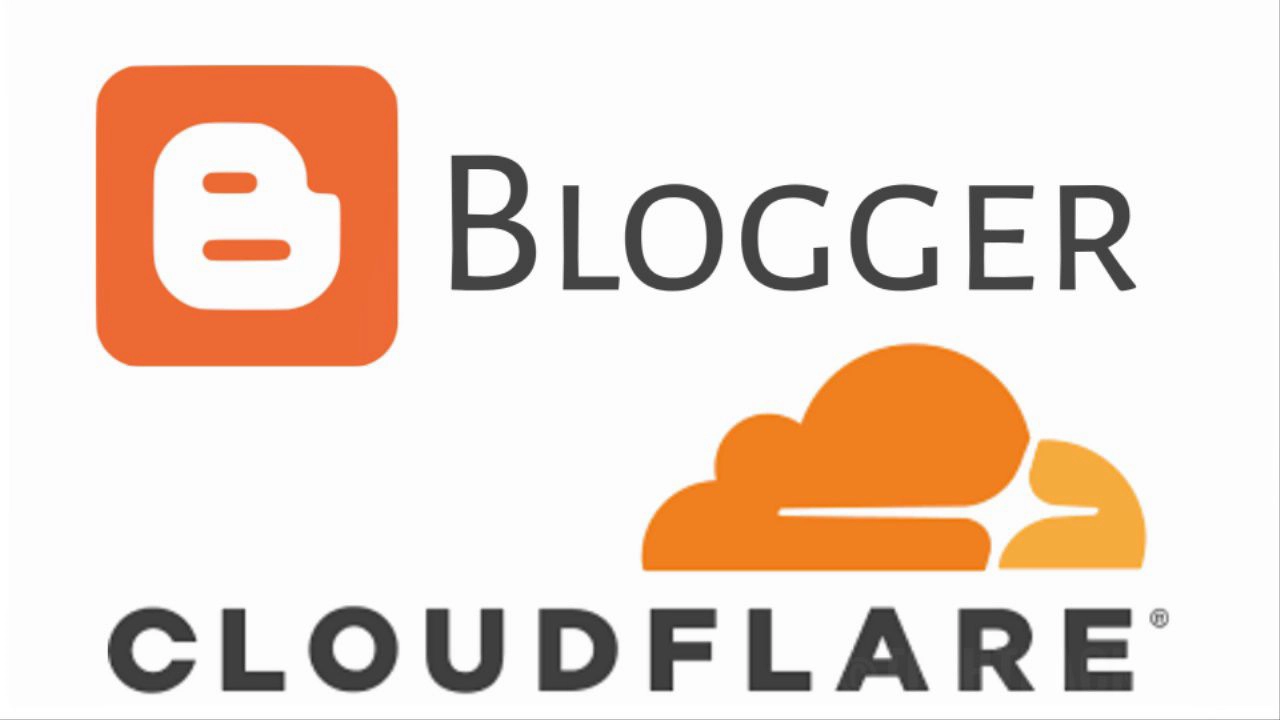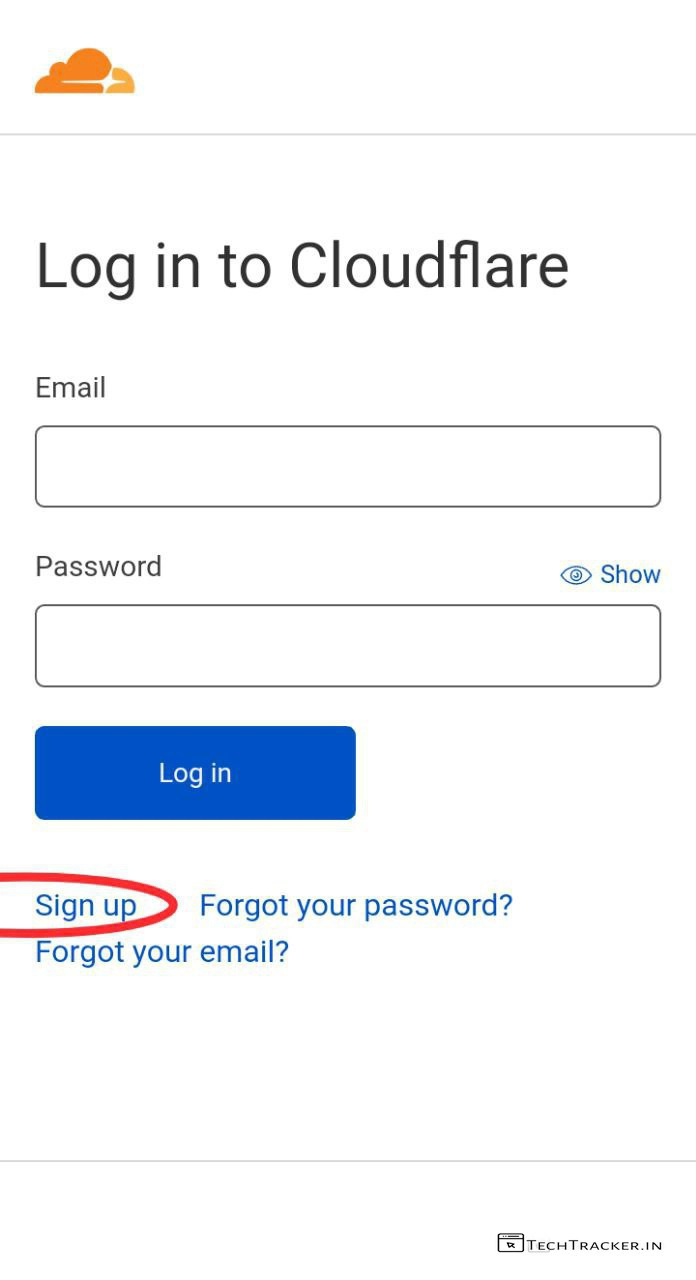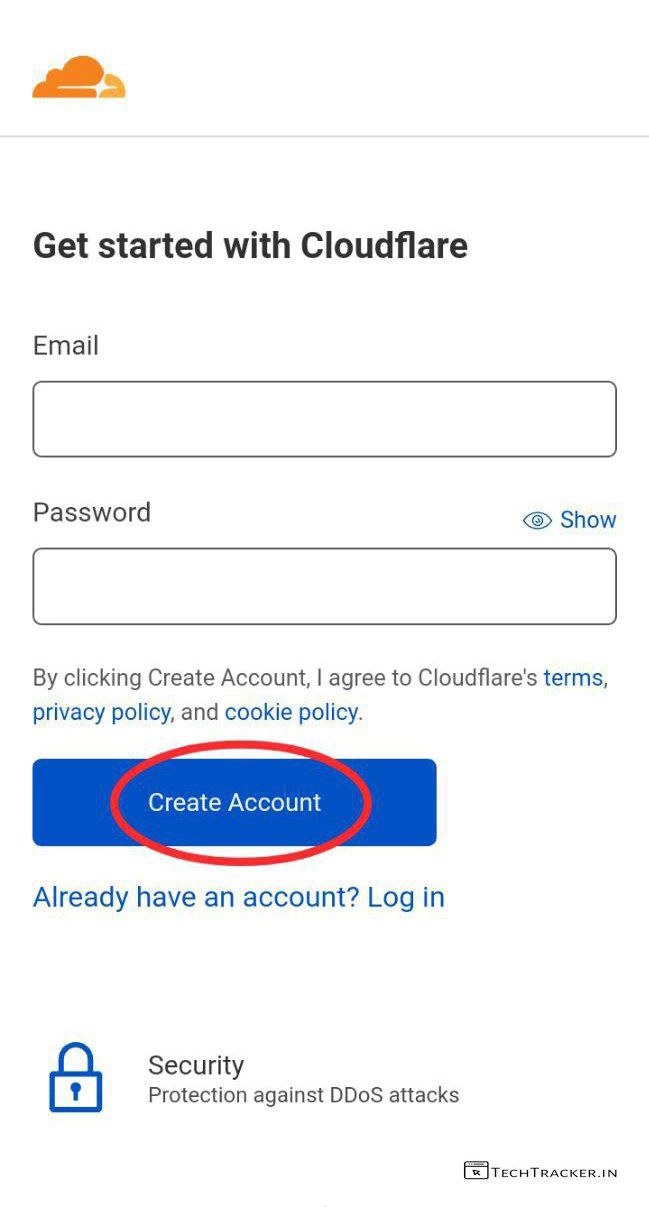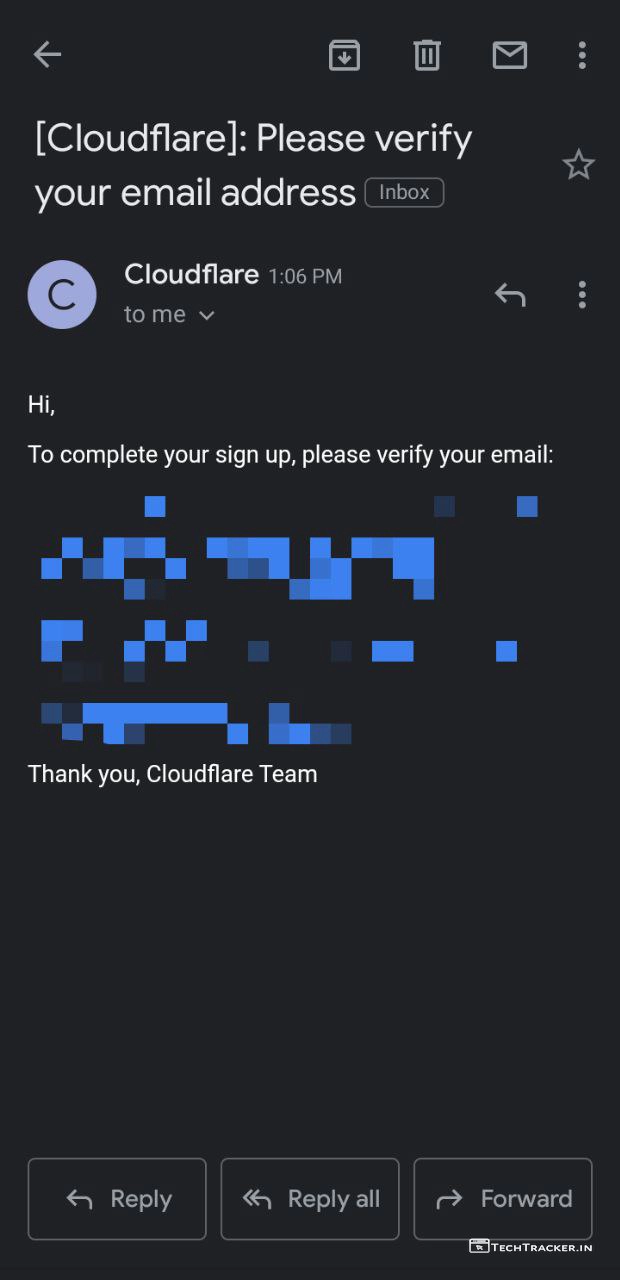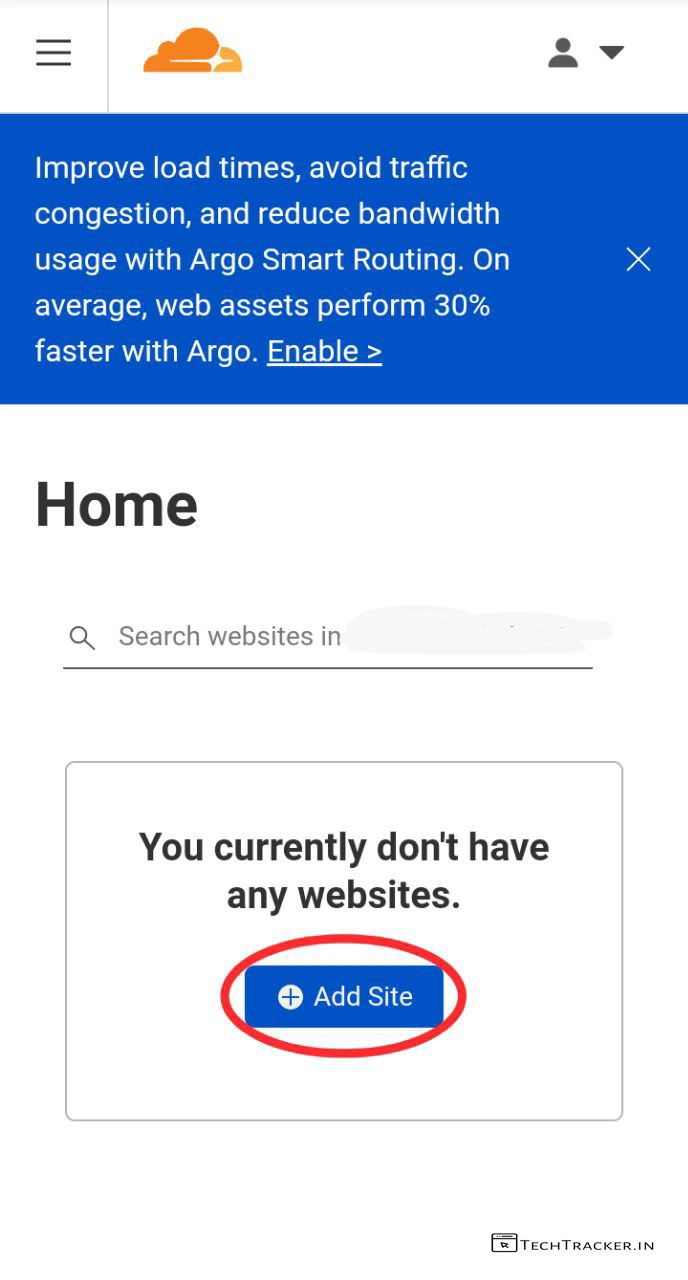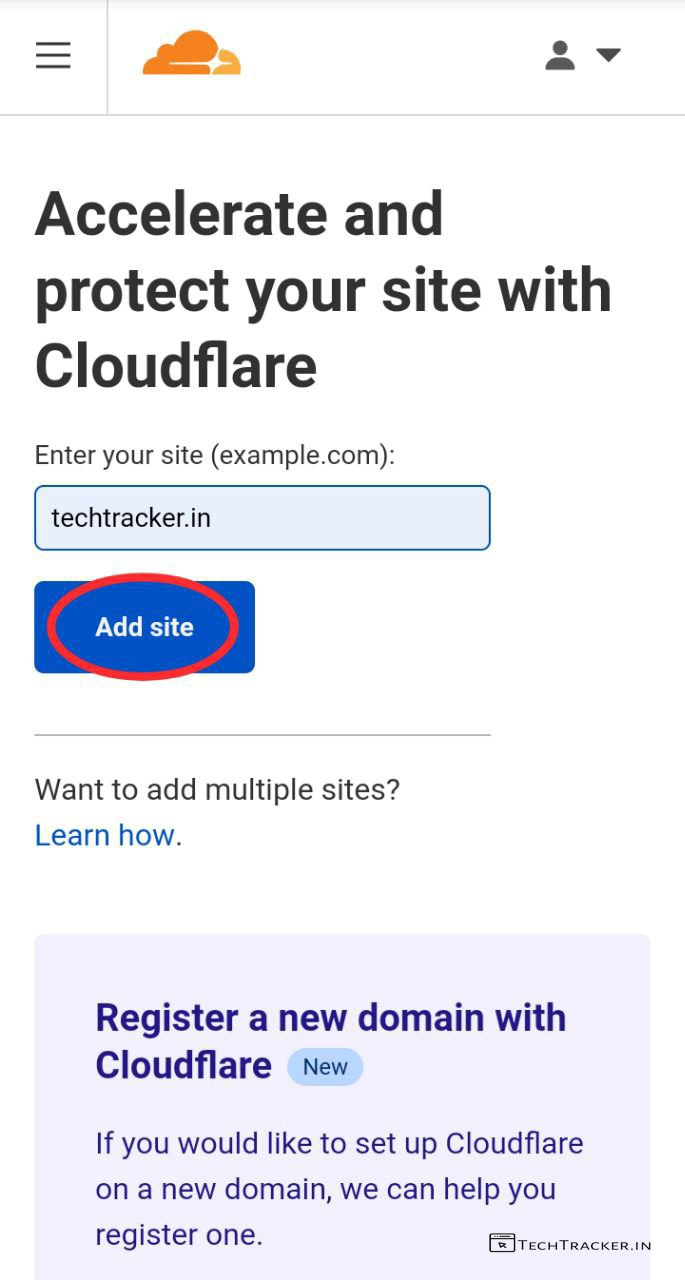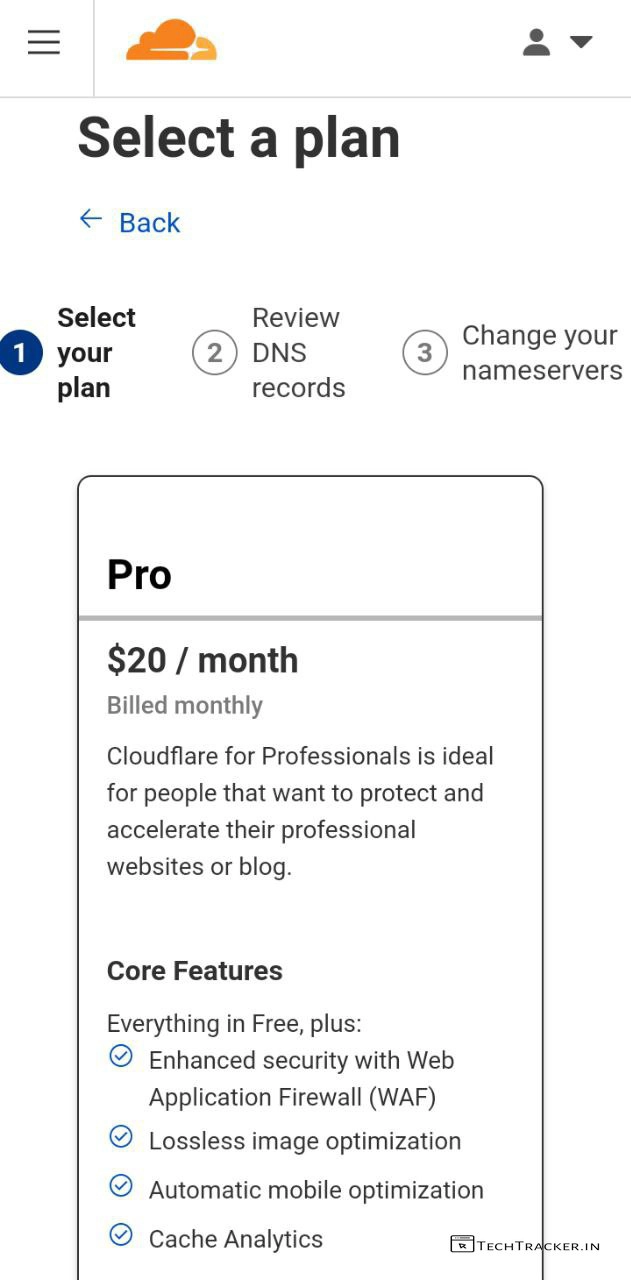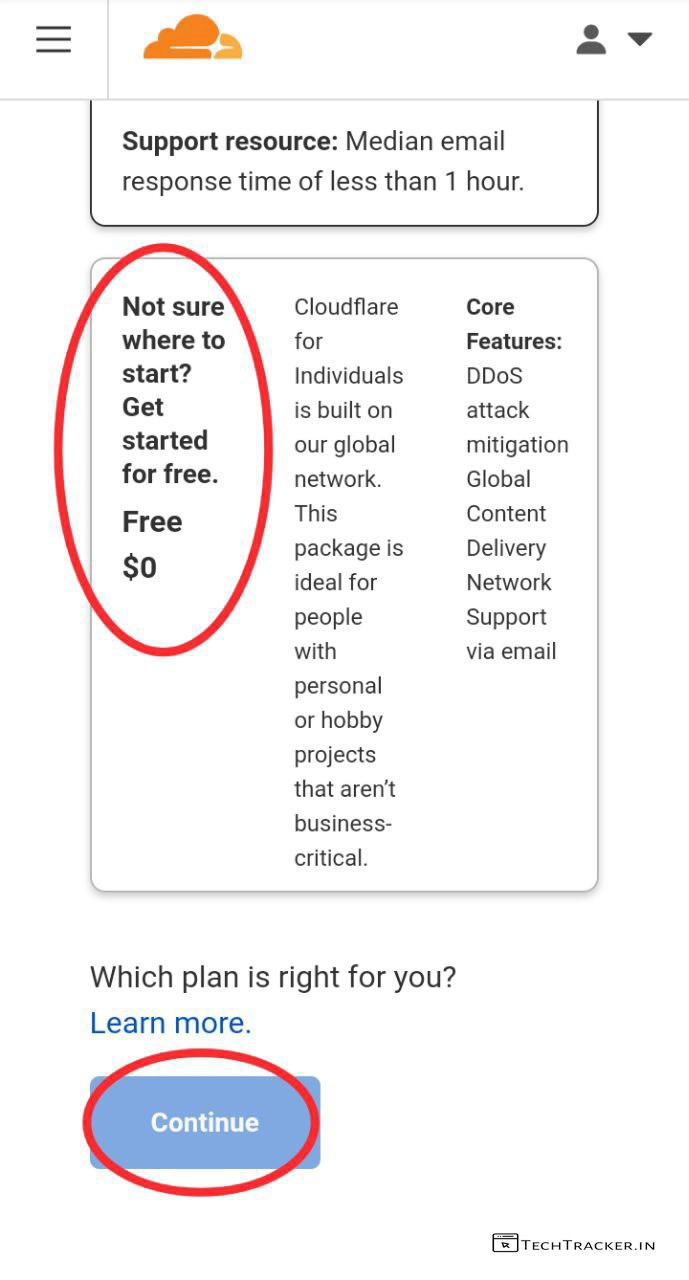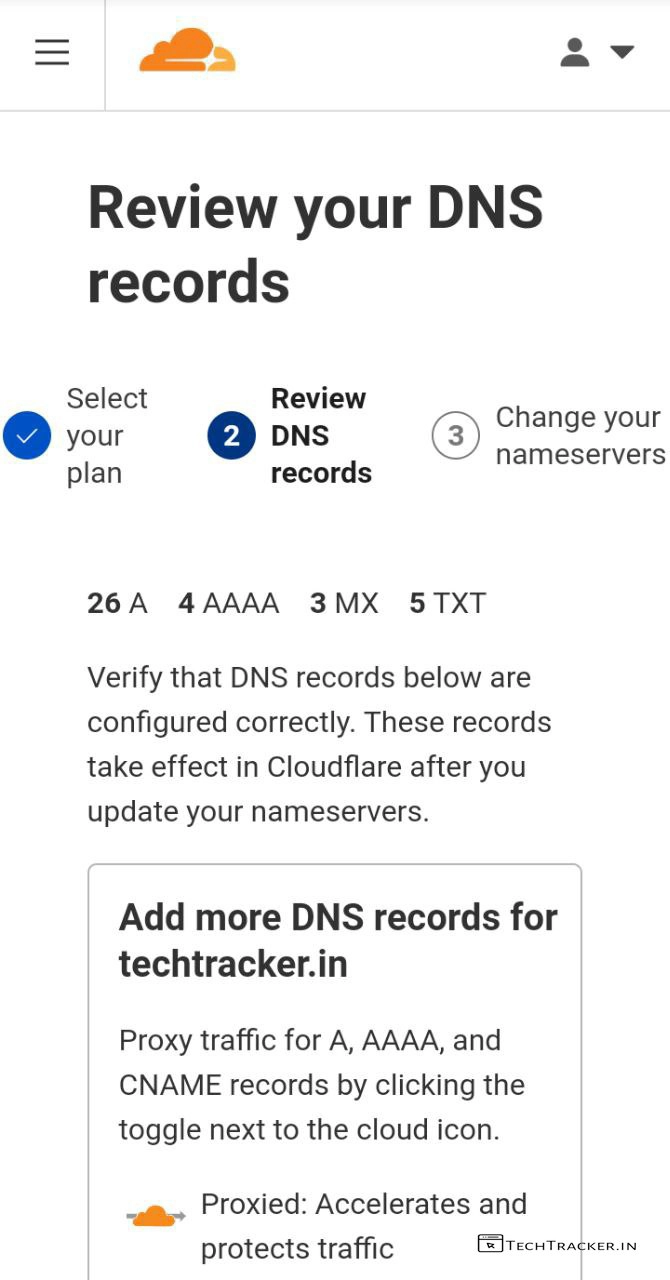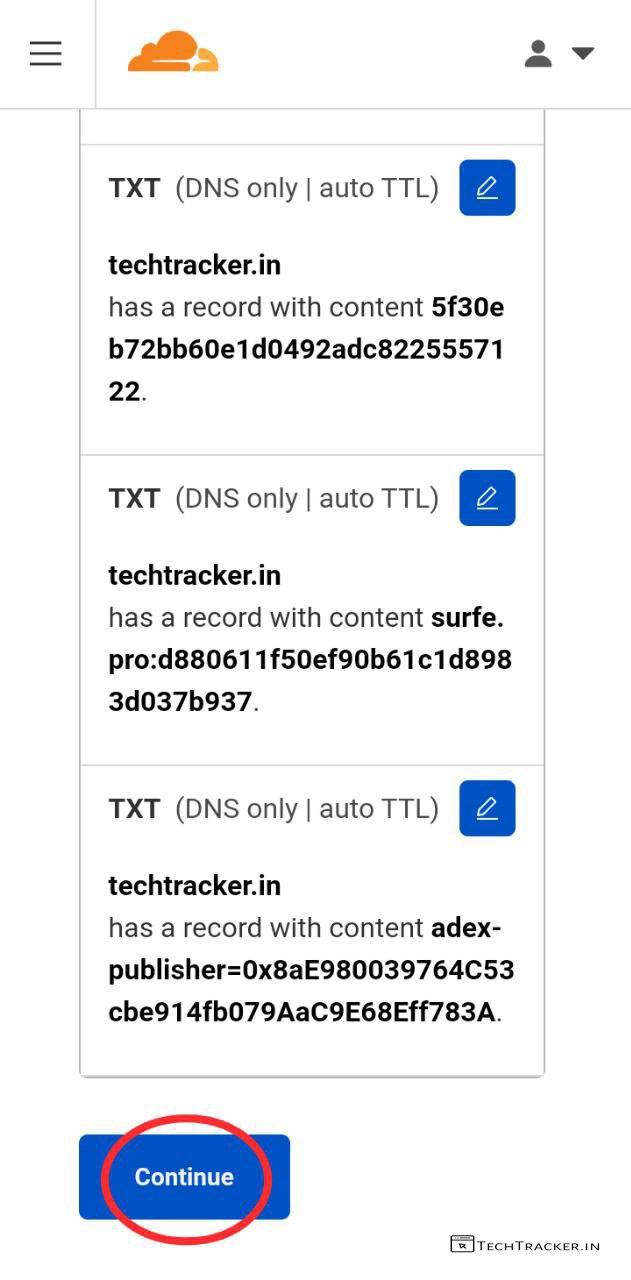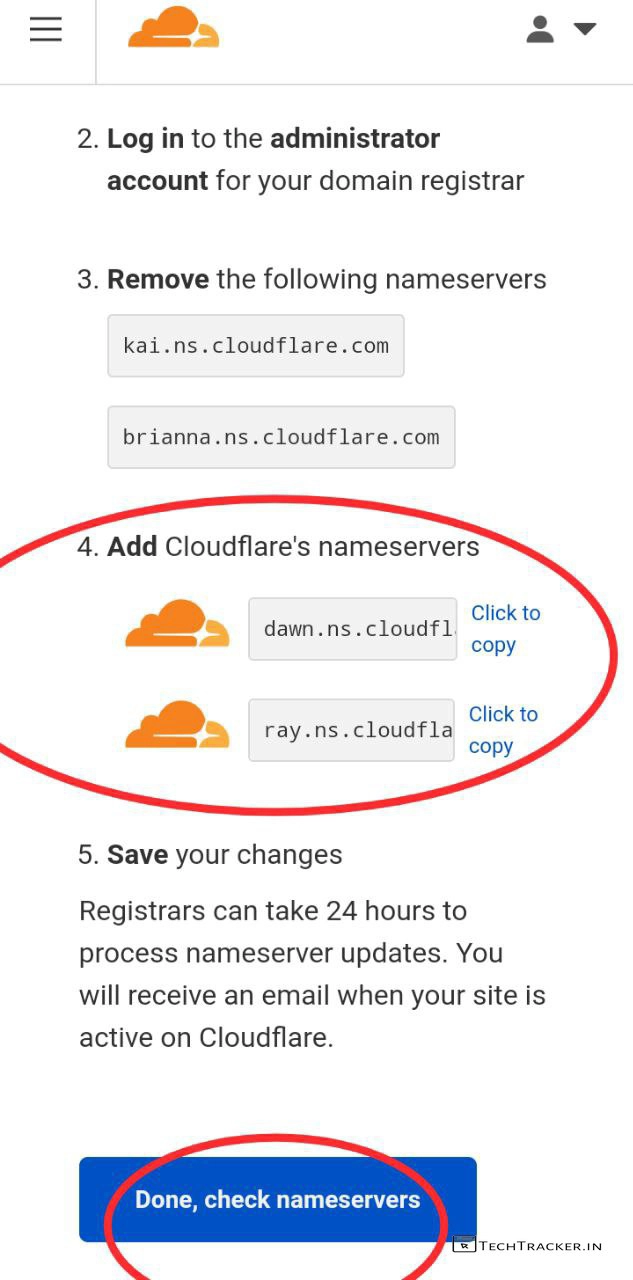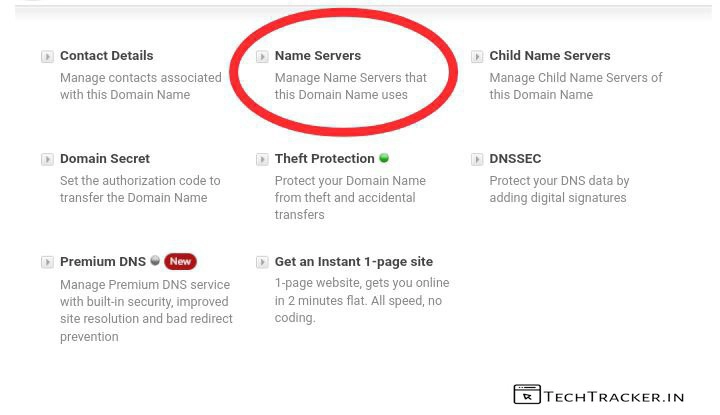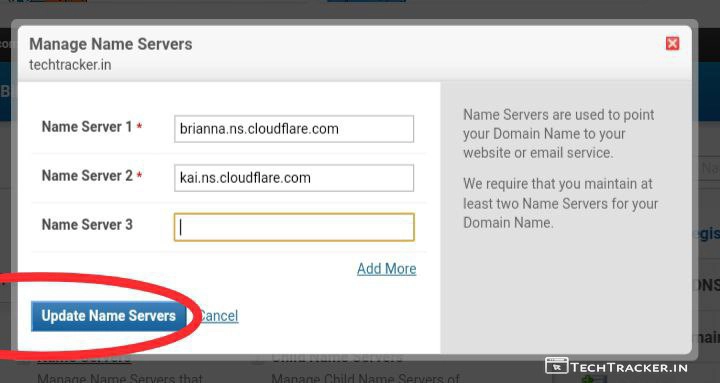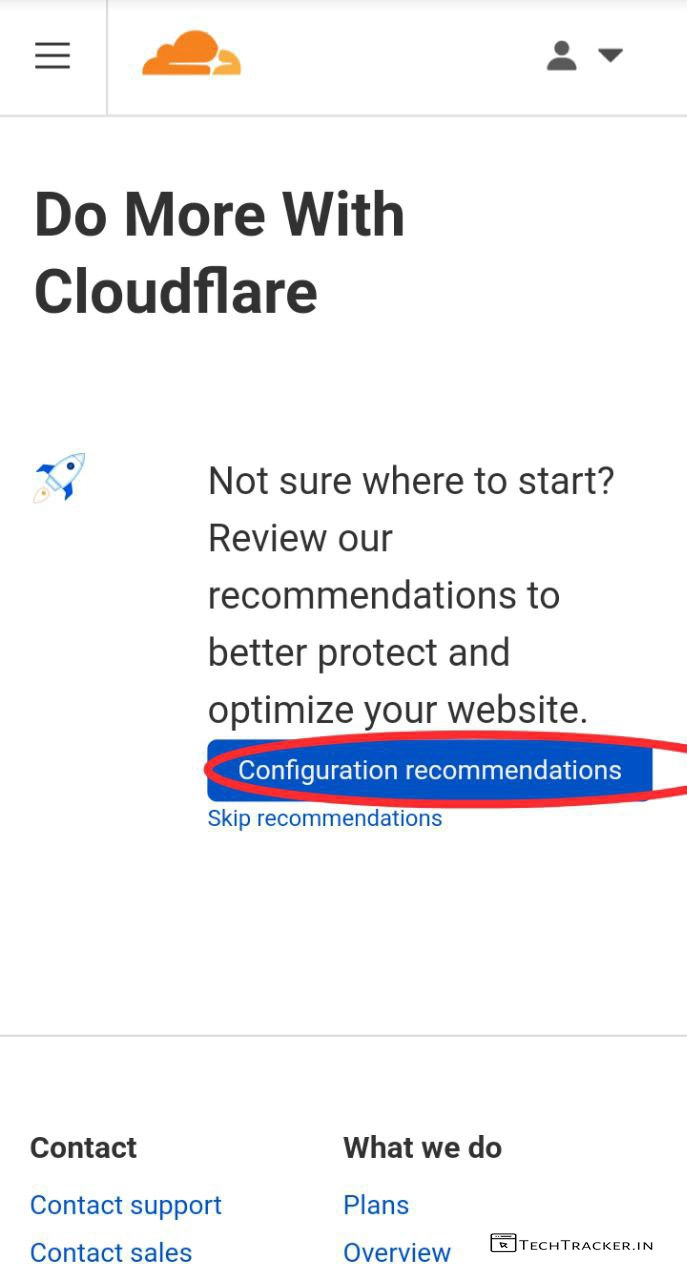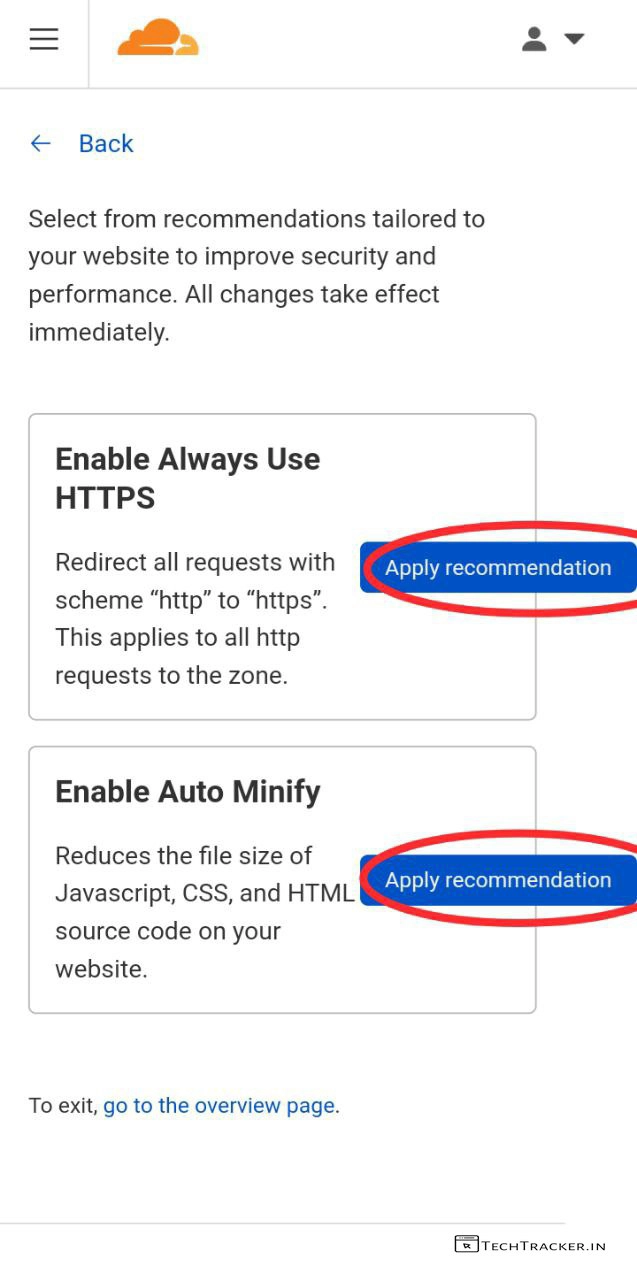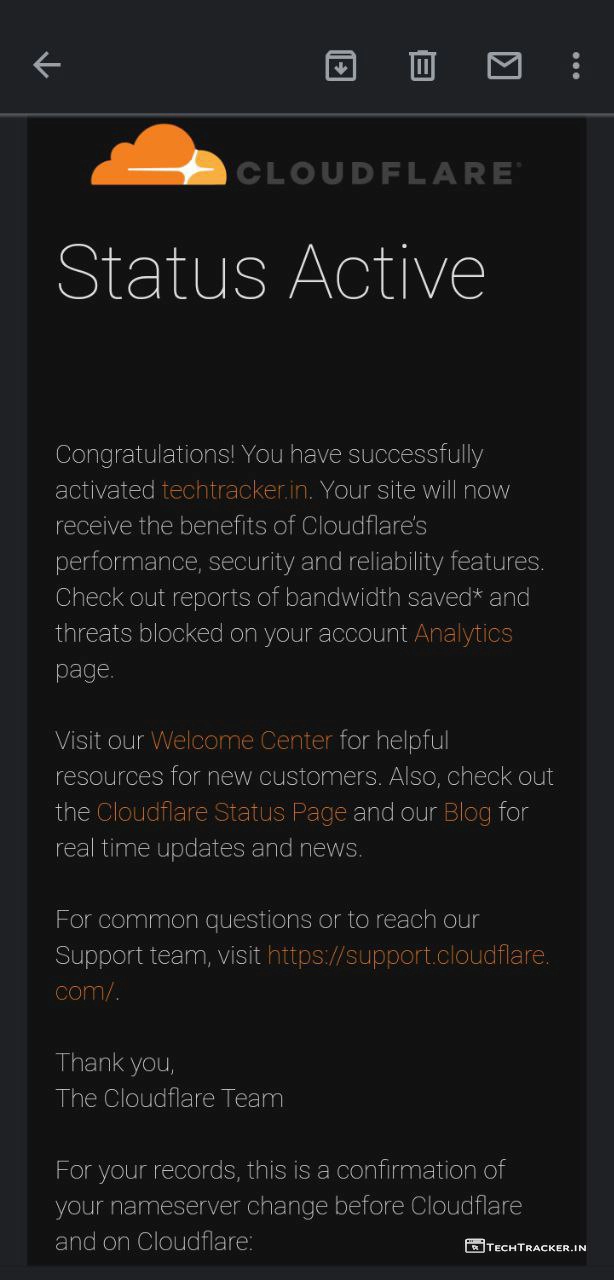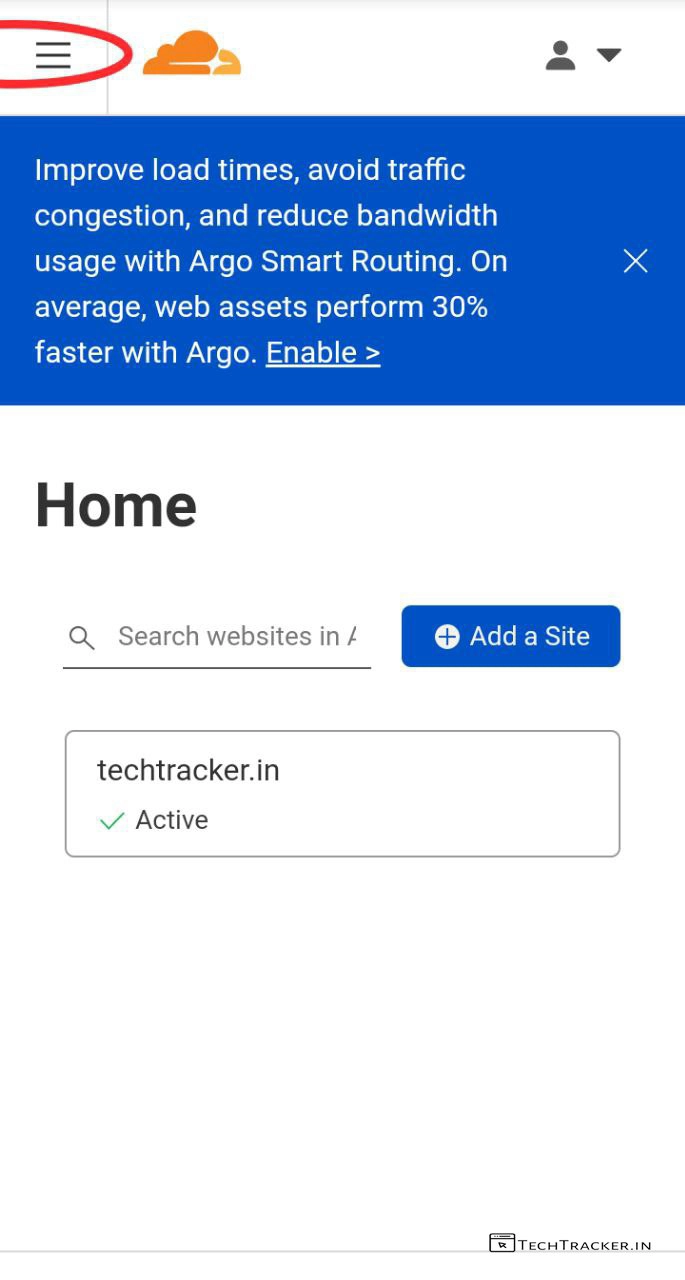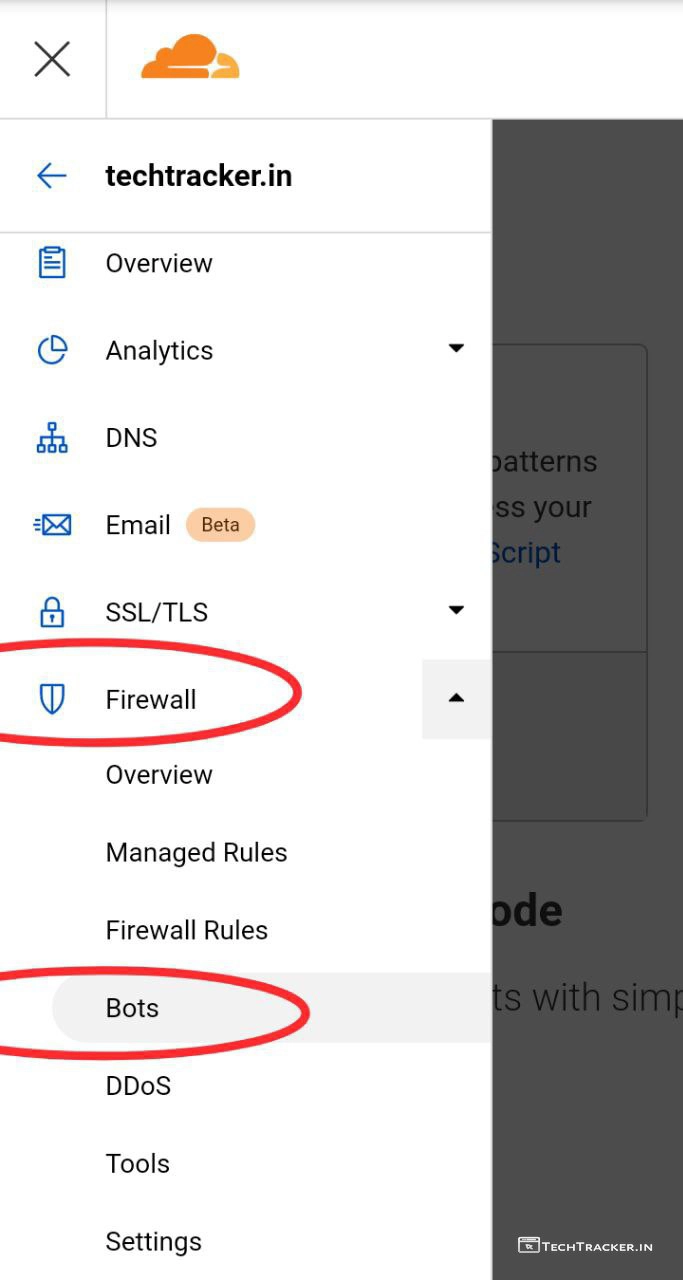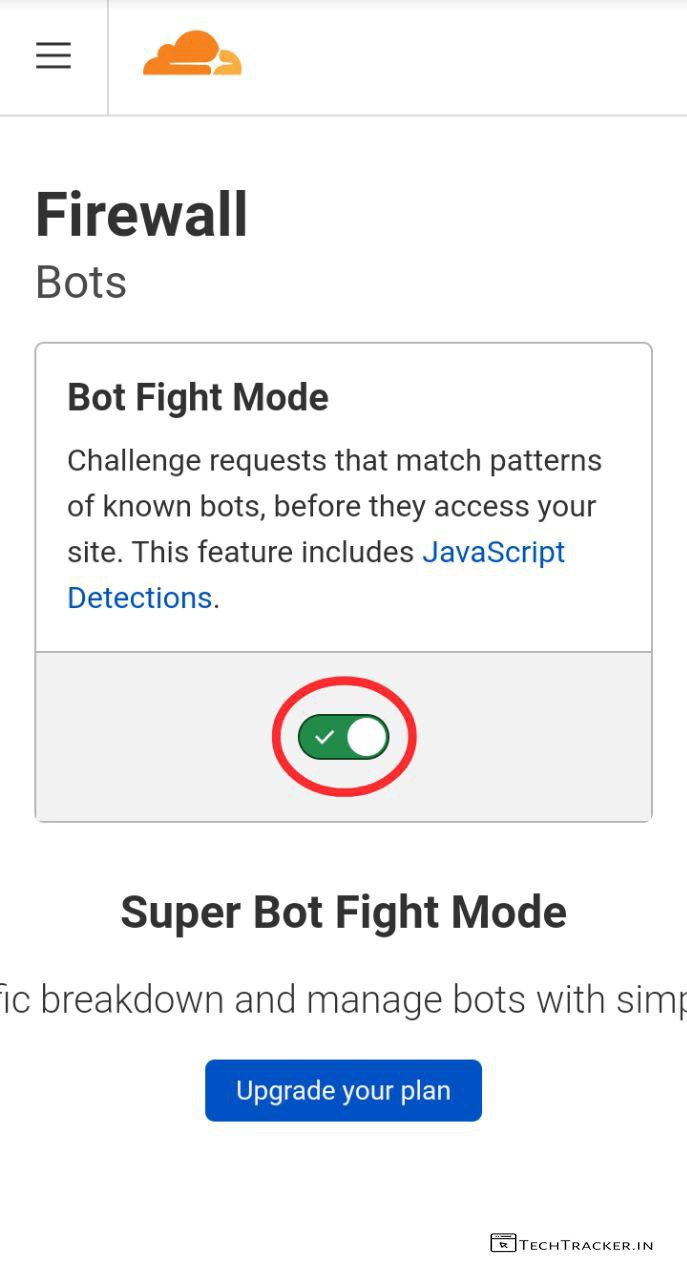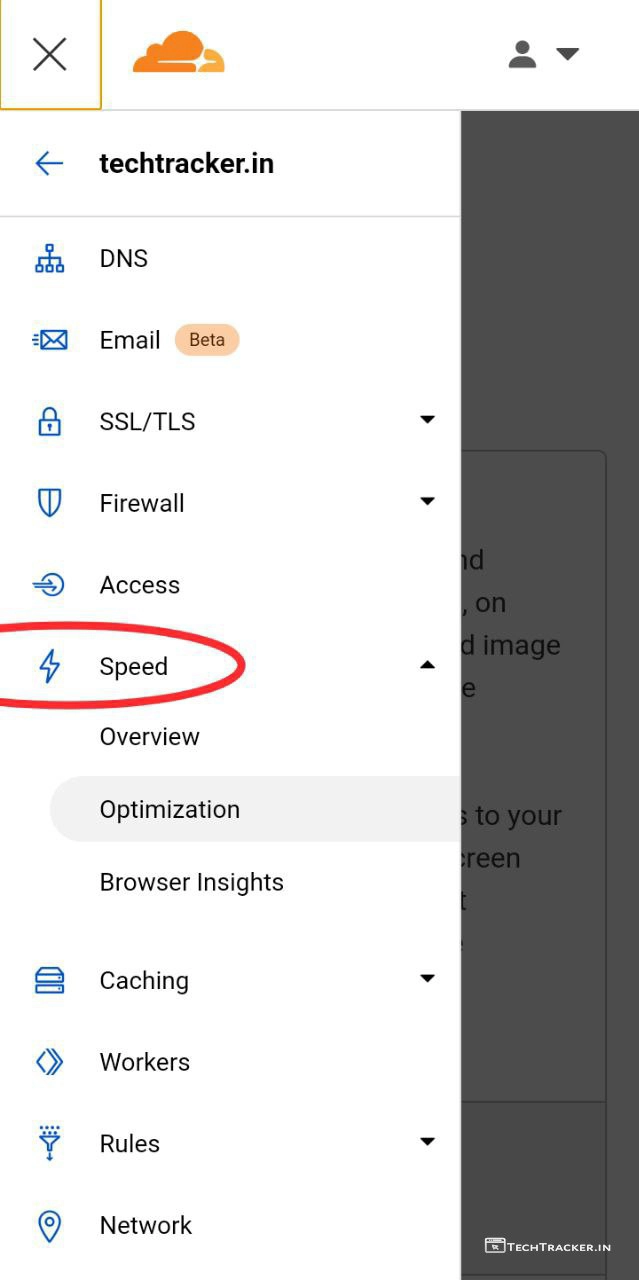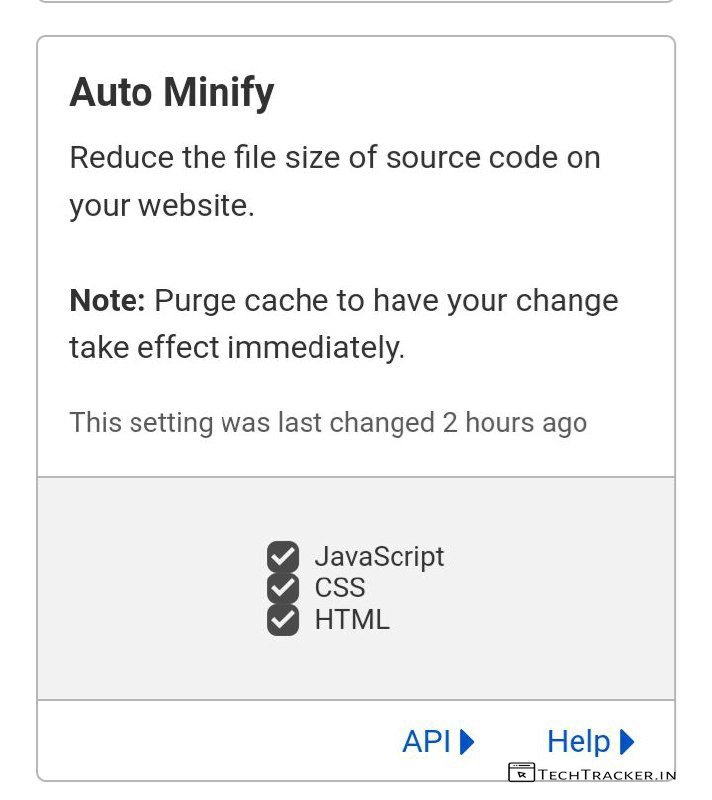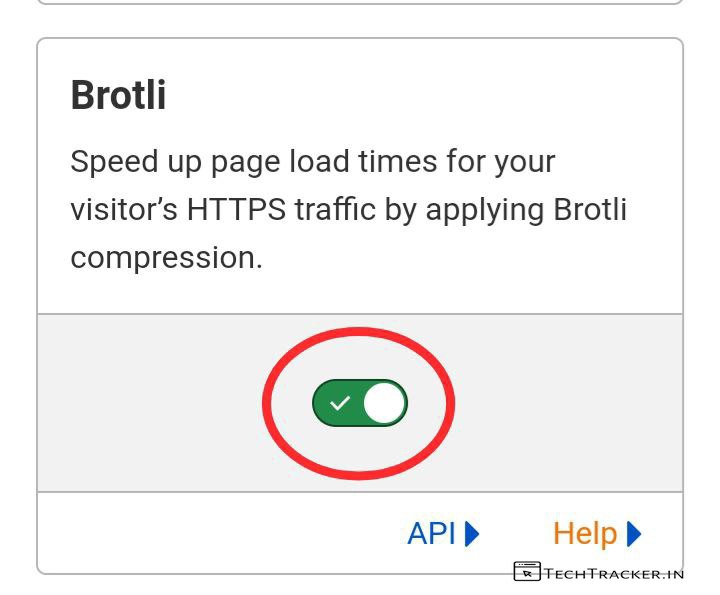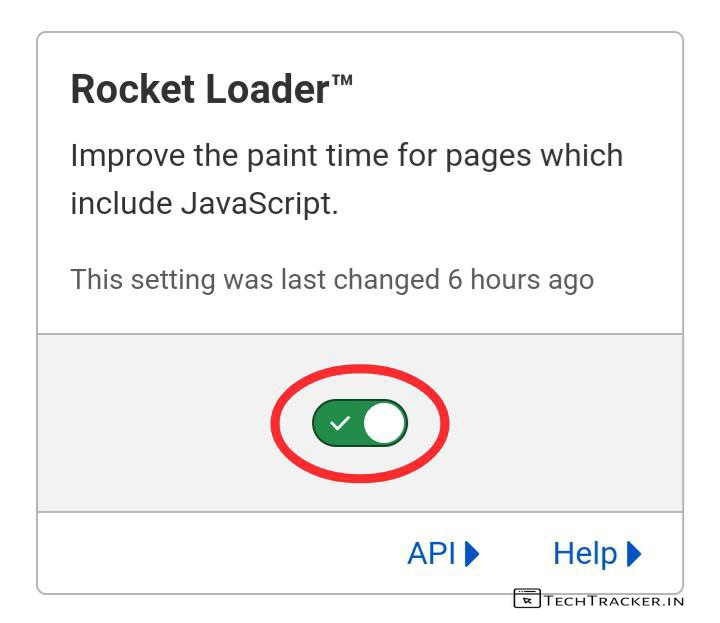Blogger is a content management system owned by Google where you can add your custom domain or use existing .blogspot sub domain to create website or blog for free that will be very useful for beginners to easily kickstart thier blogging journey, but even though blogger provide security and fast servers with all required features for users still there are few drawbacks on blogger like you will not get any option, or plugin to stop bot traffic including that you can not optimize or increase speed of blog directly as there is no tools available.
So, in order to stop bot traffic and increase or optimize your blogger blog or website speed you have to do manual work for instance you have to compress or reduce resources on your template then optimize or compress even convert your images to advanced image formats like .webp, .png etc to increase speed of your blogger blog or website which require coding skills.
However, By adding Cloudflare on blogger, you can stop bot traffic, even stop specific ip addresses and country traffic by simply adding a rule in firewall including that you can increase speed of blogger website by simply turning on these 3 free tools which are auto minify, brotli and Rock Loader but incase if you like to auto optimize images with Cloudflare then have to upgrade pro that costs money.
For blogger, you just need free plan of Cloudflare which will work perfectly fine, as you are getting 3 required important features, Auto minify will reduce the file size source code on your website like JavaScript, CSS, HTML, then Brotili will apply compression to speed up load times for visitors HTTPS traffic after that Rocket Loader will improve paint time for pages which includes JavaScript, so do want to add cloudflare on blogger? If yes then just follow below step by step instructions.
• How to add cloudflare on blogger •
– Go to Cloudflare Login & tap on Sign up
– Enter Email, Password and tap on Create Account.
– Go to your email service provider and find verification Email from Cloudflare, tap on verification link and open in browser.
– You’re in Cloudflare, Tap on + Add Site
– Enter your website and tap on Add site
– it’s time to Select your plan, scroll down to find free plan.
– Select free $0 plan and tap on Continue
– Here, you can Review DNS Records for your website, scroll down.
– Tap on Continue
– Now copy both Cloudflare name servers and tap on Done, check name servers.
– Go to your domain control panel and tap on Name servers.
– In Manage Name Servers, Paste earlier copied Cloudflare name servers and tap on Update Name Servers.
– Get back to Cloudflare Dashboard.
– Tap on Configuration Recommendations
– Tap on Apply recommendation to enable Always use HTTPS and Auto Minify. Now it will take atleast 24 hours to point name servers but generally it will be under 5 to 10 mins.
– Once new name servers updated, you will recieve Status Active mail from Cloudflare.
– On Cloudflare Dashboard, tap on ≡
– Tap on Firewall and select Bots
– Enable Bot fight mode, now onwards Cloudflare will stop bot traffic.
– Tap on Speed and select Optimization
– Enable these 3 tools, which will instantly start working on your blogger website.
Voila, you successfully added Cloudflare on blogger to stop bot traffic and optimise your blog or website for free, now just go to Google Speed Test to check latest performance of your blogger website, you will find suprising results for sure atleast you will get 10% minimum increase in mobile and desktop.
Overall, the procedure to add cloudflare on blogger is simple and easy due to clean and well designed user interface of Cloudflare which gives user friendly experience, how ever in any project you will find some space for improvement, so let’s wait and see may Cloudflare come up with major UI changes in future to make it even more better as of now adding Cloudflare on blogger is cake walk.
Moreover, it is very important to mention that you must know, Cloudflare is the only choice available for blogger websites to automatically stop bot traffic, & optimise or increase speed of your websites, Yes indeed Cloudflare is a powerful platform that has potential to become your new favorite.
Finally, this is how you can add cloudflare on blogger for free,, so do you like it? Are you an existing user of Cloudflare ? If yes do say your experience and mention which feature on Cloudflare you like the most and found useful in our comment section below, see ya 🙂